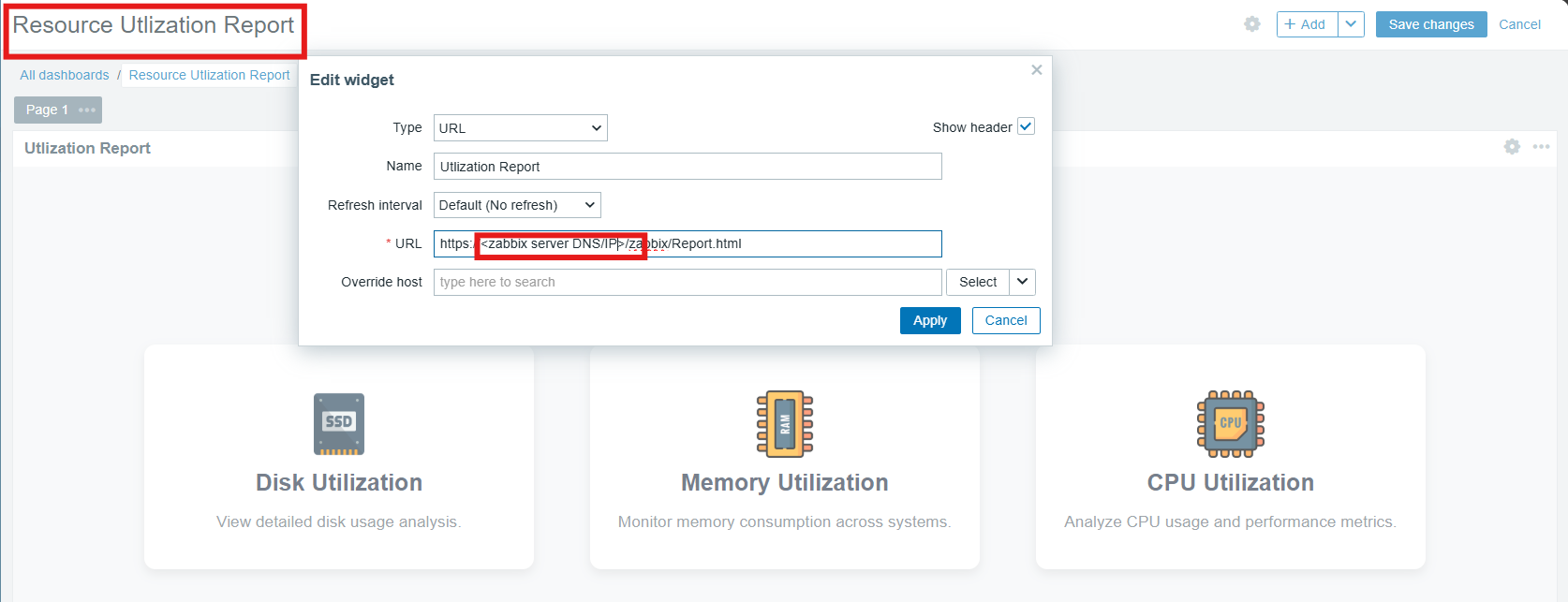Getting Started
This section introduces the overall deployment or initialization steps of the image solutions by Galaxy CloudPulse. It covers an overview of the solution and the key prerequisites needed before beginning the installation process. This gives a clear understanding of what to expect and how to prepare for a successful deployment.
Guides
Introduction
Galaxy Office Automation Pvt. Ltd., established in 1987 and headquartered in Mumbai, India, is a leading technology solutions provider specializing in IT infrastructure. With over 36 years of experience, Galaxy empowers organizations with cutting-edge solutions in Data Center, Cloud, Networking, Cybersecurity, and Modern Workplaces.
Serving over 1,000 active customers across industries such as Banking, Finance, Insurance, Manufacturing, Retail, Telecommunications, IT/ITES, Entertainment, Healthcare, and Government, the company has achieved an impressive annual revenue of ₹750 crore in the fiscal year 2023-2024.
Committed to driving customer success, Galaxy aims to be the preferred provider of AI-driven, next-generation technology solutions on a global scale.
Galaxy CloudPulse
Expanding its expertise in IT monitoring, Galaxy has introduced Galaxy CloudPulse, a powerful, pre-configured monitoring solution powered by Zabbix. Available on the AWS Marketplace as an Amazon Machine Image (AMI), Galaxy CloudPulse delivers real-time infrastructure and application monitoring, offering deep insights into system performance, resource utilization, and operational health.
Key Features
- ✔ Pre-Configured Environment – Optimized for AWS, ensuring seamless deployment and minimal setup time.
- ✔ Comprehensive Monitoring – Tracks CPU, memory, disk, network, databases, and cloud resources.
- ✔ AWS Integration – Supports EC2, RDS, S3, CloudWatch, and other AWS services.
- ✔ AI-Enhanced Anomaly Detection – Optional AI-driven analytics for predictive monitoring and automated alerts.
- ✔ Customized Dashboards & Reports – Interactive dashboards and automated reports for better insights.
- ✔ Scalability & Automation – Easily scales and adapts to AWS workloads.
- ✔ Alerting & Notifications – Instant alerts via email to ensure proactive issue resolution.
Use Cases
- 📌 Infrastructure Monitoring – Monitors cloud and on-premises environments for optimal performance and uptime.
- 📌 Application Performance Management – Tracks the health of databases, web services, and business-critical applications.
By leveraging the power of Zabbix within the AWS cloud environment, Galaxy CloudPulse ensures reliability, efficiency, and automation, simplifying IT monitoring for enterprises of all sizes.
Prerequisites
When configuring an instance, you will be asked to configure the following options:
- Instance type: t2.large (recommended) – 2 virtual CPUs and 8.0 GB memory.
- Storage space: 8 GB (recommended).
- Security groups: Port selection as below (recommended).
Inbound and Outbound Security Rules
Ensure the following ports are open:
- Inbound: SSH (TCP 22), HTTP (TCP 80), HTTPS (TCP 443), MYSQL (TCP 3306).
- Custom TCP: 10050, 10051.
- Outbound: All traffic allowed.
Installation & Configuration
In this section, users will find step-by-step instructions on setting up the application/image...
Guides:
Deploying the AMI
Step 1: Launching the Instance
Go to the AWS Marketplace and find the product AMI.
Click Continue to Subscribe, then Continue to Configuration.
- Region: Choose the AWS region where you want to deploy.
- Instance Type: A minimum of t2.large (recommended for small setups).
- Key Pair: Select an existing key pair or create a new one.
- Security Group: Open ports:
- 22 (SSH) – For remote access.
- 80 (HTTP) – For the web interface.
- 443 (HTTPS) – If SSL is configured.
- 10051 (Zabbix Server) – Required for Zabbix agent communication.
- 3306 (MySQL) – If remote database access is needed.
Click Launch and wait for the instance to initialize.
Accessing the Server
Once the instance is running:
Connect via SSH:
ssh -i your-key.pem ubuntu@your-instance-ipVerify Services are Running
sudo systemctl status zabbix-server apache2 mysqlStep 2: Accessing the Zabbix Web Interface
Open a browser and go to:
http://your-instance-ip/zabbixLogin with the default credentials:
- Username: Admin
- Password: zabbix
Installing Zabbix Agent 2 on Windows
- Download the MSI agent file from the Zabbix repo .
- Copy the MSI agent file to the server and run it as an administrator.
-
Edit the following parameters during agent installation:
- Server IP/DNS: <Zabbix server IP>
- Server or Proxy for active checks: <Zabbix server IP>
-
Open the configuration file located at:
C:\Program Files\Zabbix Agent\zabbix_agent.confand add the following line:HostMetadata=windows - Save the changes and restart the Zabbix Agent 2 service from Task Manager.
Installing Zabbix Agent 2 on Linux (Ubuntu)
- Go to Zabbix Repository.
- Select the OS and copy the agent file link.
- We have selected Ubuntu for the instructions.
- Log in to the host server and enter the following commands:
wget https://repo.zabbix.com/zabbix/7.0/ubuntu/pool/main/z/zabbix/zabbix-agent_7.0.0-1%2Bubuntu22.04_amd64.deb
dpkg -i zabbix-agent_7.0.0-1%2Bubuntu22.04_amd64.deb
apt update
- Edit the Agent configuration file:
vim /etc/Zabbix/zabbix_agentd.conf- Edit the following lines:
Server = <your zabbix server IP>
ServerActive = <your zabbix server IP>
Hostname = <Server Hostname>
HostMetadata = linux
- Save and exit the file.
- Restart the Agent:
systemctl restart zabbix-agent.serviceRelease Notes
Here are the latest updates and improvements included in this release:
- UPGRADED Latest Ubuntu OS: Upgraded to the newest stable Ubuntu version.
- UPGRADED OS Hardening: Enhanced security configurations for improved protection.
- ADDED Preinstalled Zabbix: Comes with Zabbix preinstalled for easy monitoring.
- ADDED Custom Dashboards: Personalized dashboards for better visualization.
- FIXED Added CPU, Memory, and Host Availability Reporting: Improved monitoring metrics.
- ADDED Auto-registration Rule: Automatically registers new hosts.
- SECURITY New Security Feature: Strengthened security policies for safer usage.
Help & Support
If you need assistance with Galaxy CloudPulse, our support team is here to help.
Galaxy Office Automation Pvt. Ltd.
B Wing, 602, Lotus Corporate Park, Graham Firth Compound, Off Express Highway, Goregaon East, Mumbai – 400063, India
Phone: 18002662515
Email: zabbix@goapl.com